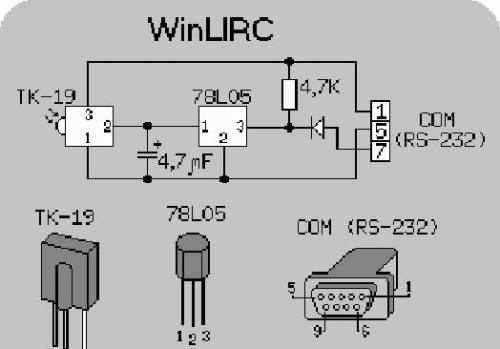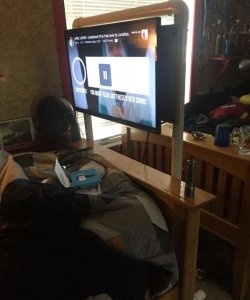IR receiver for computer.
To get the dubious pleasure of using the remote control, you will have to assemble a small circuit. The scheme is like this:
Almost any element can be replaced with an analogue. I purchased the first photo receiver for the TV I came across - “TK-19”, although there were some other analogues on sale. As they usually say: the scheme works immediately and does not need any adjustment. This whole mess is connected to any COM port.
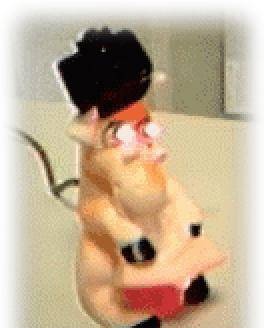
The diagram can be beautifully designed - for example, a rather nice terminator is made from a rubber horse. The receiver is located on the cap.
You will also need the WinLIRC server itself
There is also a plugin for WinAMP so that you can use it from your bed.
Installing it is not difficult, but setting it up is quite problematic. An indicator of the program's mood will be the blinking green indicator in the tray when you press buttons on the remote control.
Let's assume that you have correctly soldered the circuit from serviceable parts. Accordingly, it must be working. Go to http://www.lirc.org/ and follow the “supported remote controls” link to http://lirc.sourceforge.net/remotes/. We are looking for our remote control there.If there is, you’re lucky, download the config for it; no - not scary. We connect the circuit to a free COM port. Launch WinLIRC. For definiteness, I describe the order of clicking on the buttons in version 0.6.4 (I don’t remember what was there in earlier ones). If it goes to the tray, then right-click and select “Toggle window” -> “Reconfigure”. Select the port (COM1, COM2) to which the receiver is attached. For the circuit shown above, the "Receiver Type" parameter must be DCD. Speed - 115200 (default) Sense - autodetect (default) If you managed to find the config for your remote control, then go to “Config” -> “Browse” and select it. Let's move on to the "Everything is ready" item. If a ready-made config could not be found, it begins to teach the program to its remote control. So:
1. In the "Config" window write MY_REMOTE.CF (or something like that).
2. Click "Raw codes". We poke any buttons on the remote control. The numbers should run in the window. So, everything is in order. Close with a cross and move on to
3. Learn. you will be asked
This will record the signals from your remote control
and create a config file for WinLIRC. Please enter a name for this remote.
You need to enter the name of your remote control. Here and below, it is better to give names in Latin (English) letters, without spaces.
4.
When learning and analyzing signals, a margin of error is used in order to
handle the normal variations in the received signal. The margin of error ranges
from 1% to 99%. The default is 25%, but larger values might be necessary depending
on your hardware and software. If you are having trouble using your remote,
try increasing this value. You may enter the allowable margin of error now,
or press ENTER to use the default. Desired margin of error for this remote?
(1-99, enter=25)
There are a lot of words, just press "Enter"
5.
Step One: Determine signal gap, signal length, and repeat codes.
-----------------------------------------------------------------------------------
You will be asked to press an arbitrary button a number of times.
Please hold it in for at least one s second each time, and wait at least
one second between keypresses. If you want to manually enter a signal gap
and signal length, you may do so now (ie, "31000 52").
Otherwise, just hit ENTER. Gap and length?
Again there are a lot of words, just press "Enter"
6.
Press a button. Please wait a second and press it again.
Press and release any button (on the remote control). Wait a second and press and release it again. The line will appear
Baseline initialized.
After that, press the SAME button ten (or a little more times) until we reach zero.
Please wait a second and press a button again (10 left)
Please wait a second and press a button again (9 left)
Please wait a second and press a button again (8 left)
Press a button.
7. We receive the message:
This is a signal-repeating remote with no special repeat code.
Holding down the button can quickly yield many copies of that button`s code.
Therefore, 64 samples of each button will be taken.
You will be prompted to enter each button`s name in turn.
To finish recording buttons, enter a blank button name.
8. Now we teach the program ALL buttons of the remote control. The order is as follows: You are asked
Button 1 name?
(first button name)? We write the name. In Latin letters or numbers, without spaces, it is better to capitalize the word that is on the button on the remote control. Well, like “1”, “2”, “PLAY”, “FFWD”, “STOP”, “VOL+”. After that, press the button for a few seconds. Numbers will appear in the window, something like this:
Baseline initialized.
matches=64, faults=19
We press until matches reaches 64. The fewer faults there are, the better.
9. The word "Stop" and "Button 2 name (blank to stop)" appear. We write the name of the second button. Repeat step 8 until all the buttons are gone.
10. After completing all the buttons, press “Enter” without entering a name. The message "Configuration written sukesfuli, don't forget to analyze" is displayed. That's what we do.
11. We poke the mouse into “Analyze” and get the response “analysis successfully”
12. We rejoice.
13.“Everything is ready” - Click OK, then “Hide window”.
After that, feel free to launch your favorite Light Alloy, go to settings, enable WinLIRC support, configure the buttons and throw yourself on the sofa with the remote control in your hands.
Server for the original LIRC program for Linux: http://www.lirc.org/.
Contains many configuration files for remote controls, circuit descriptions and other documentation.