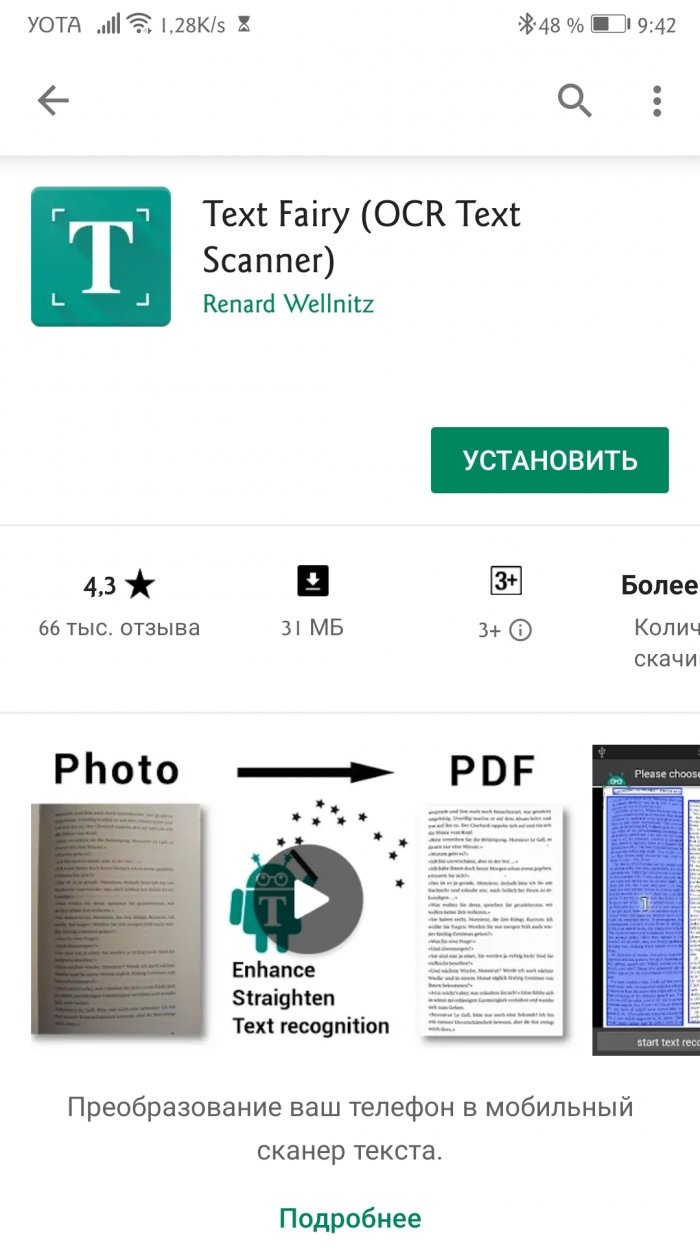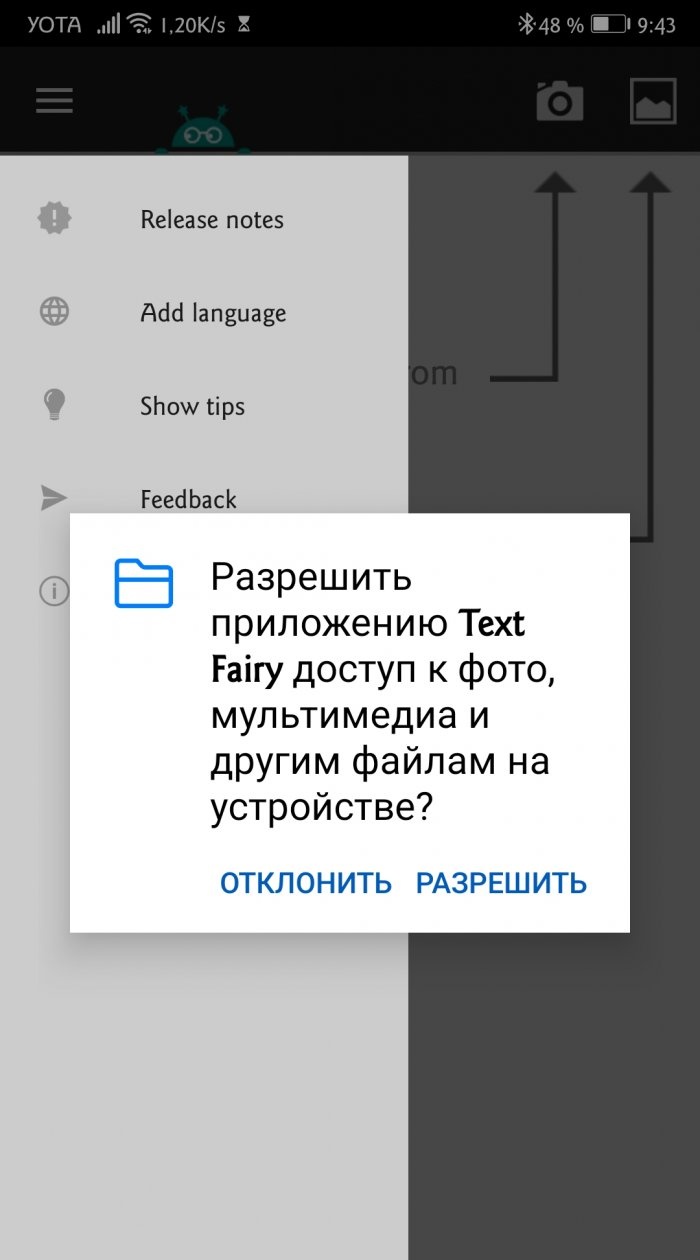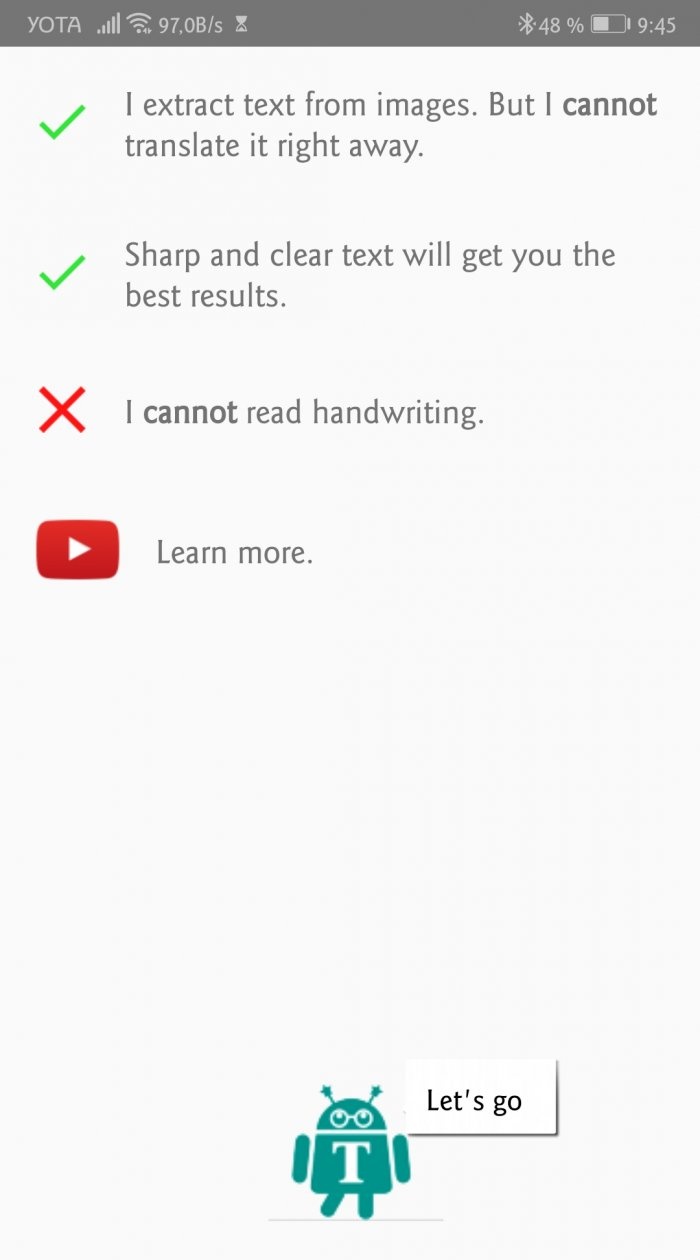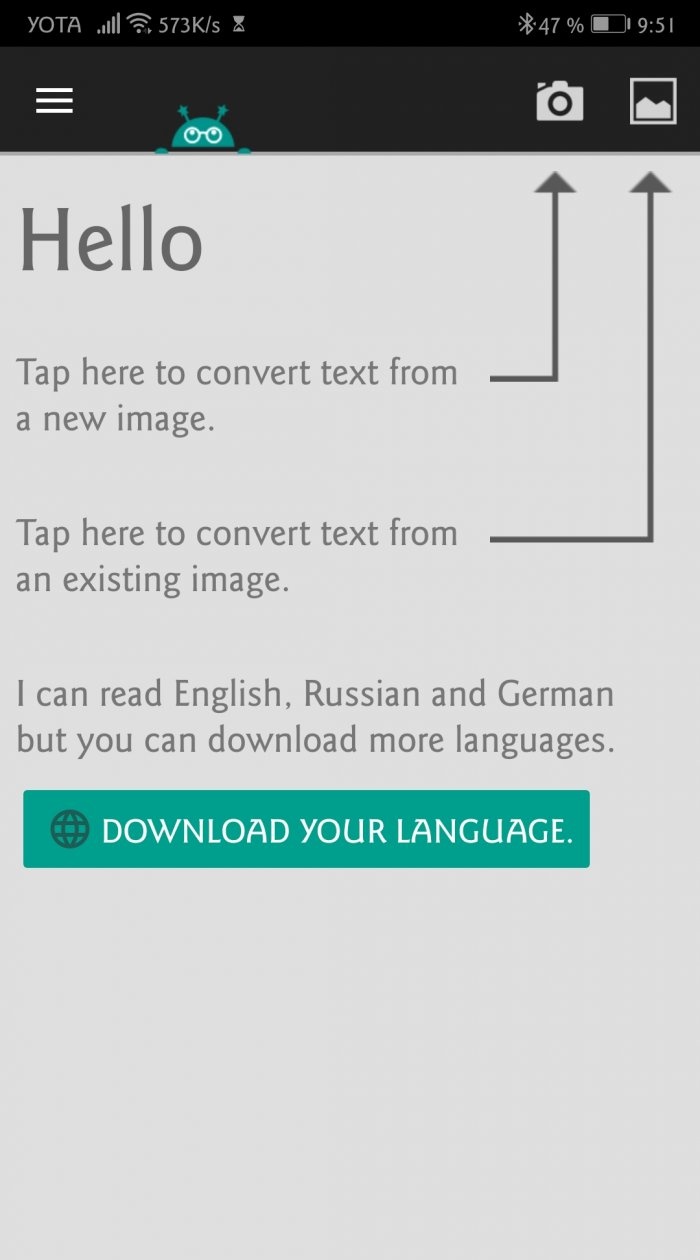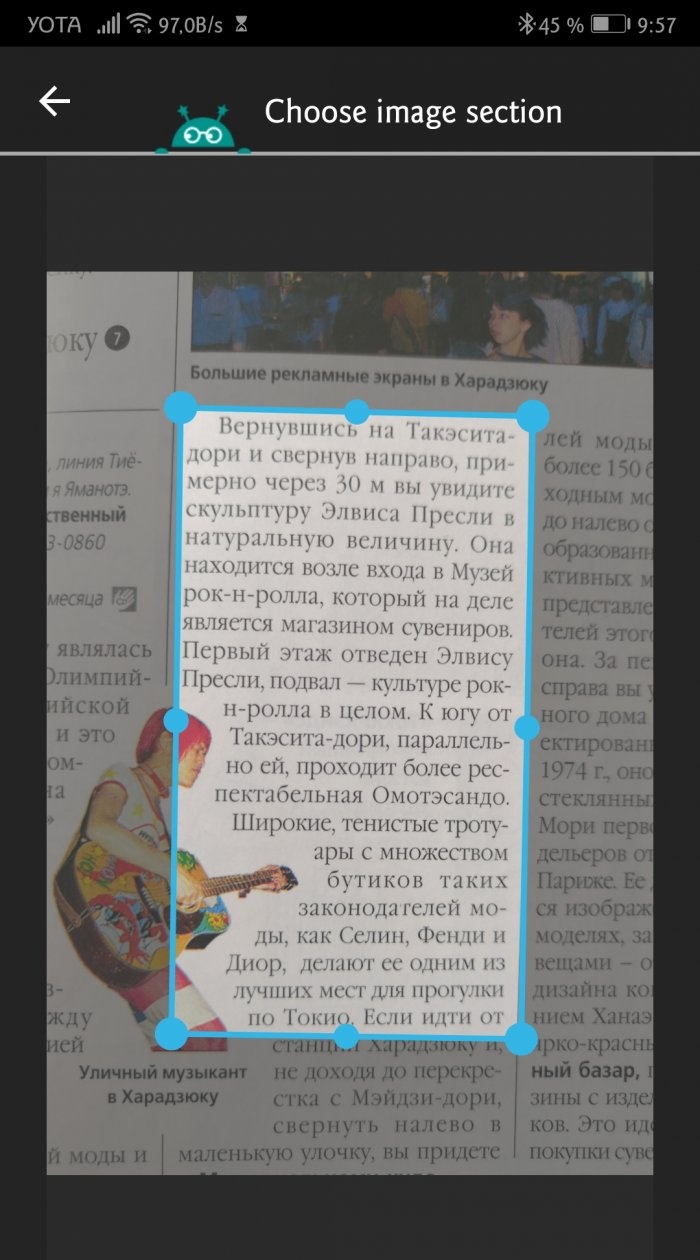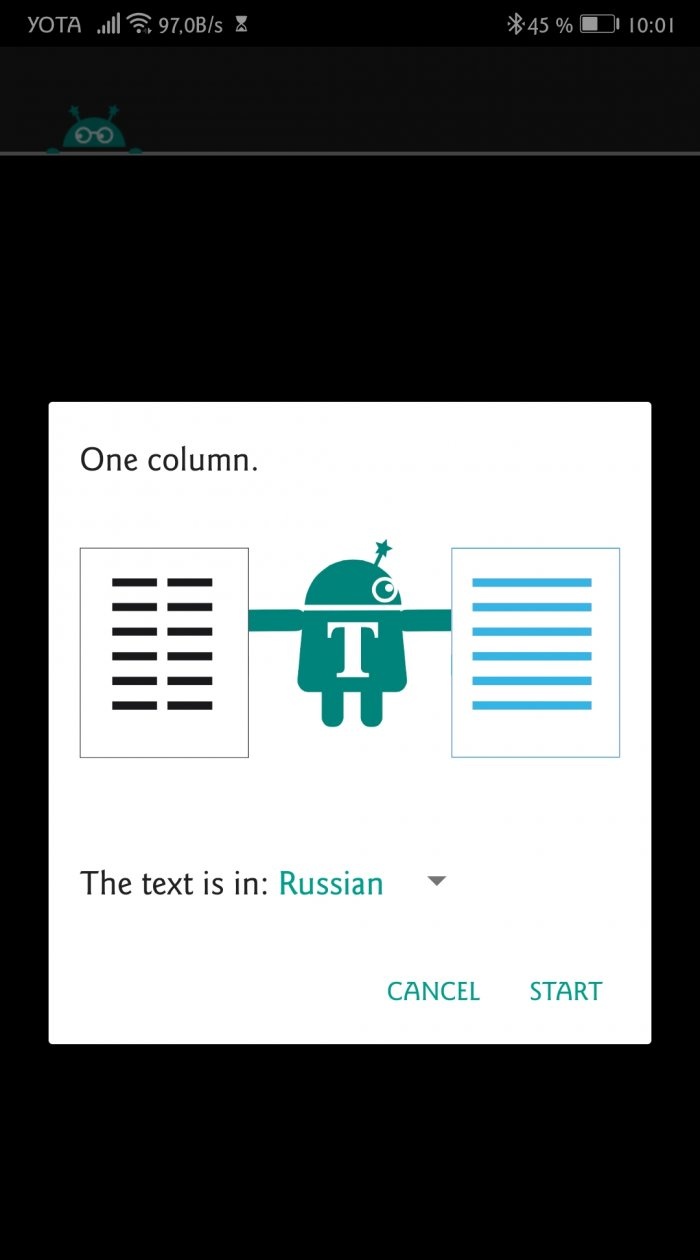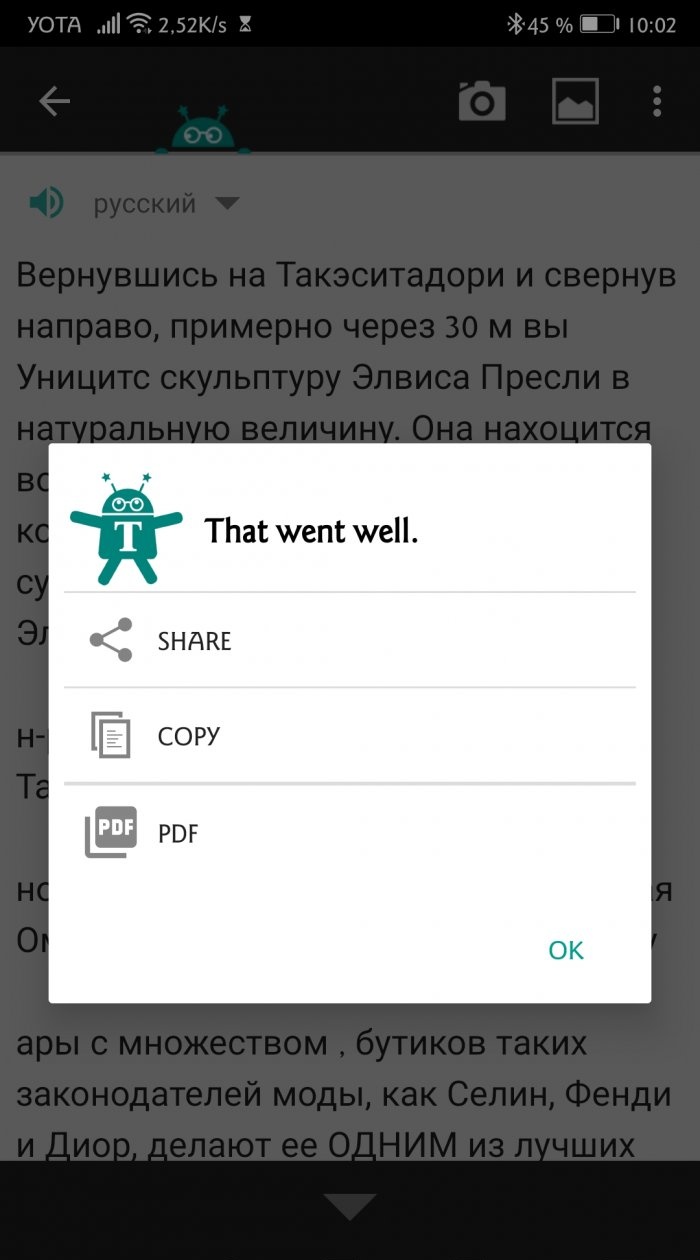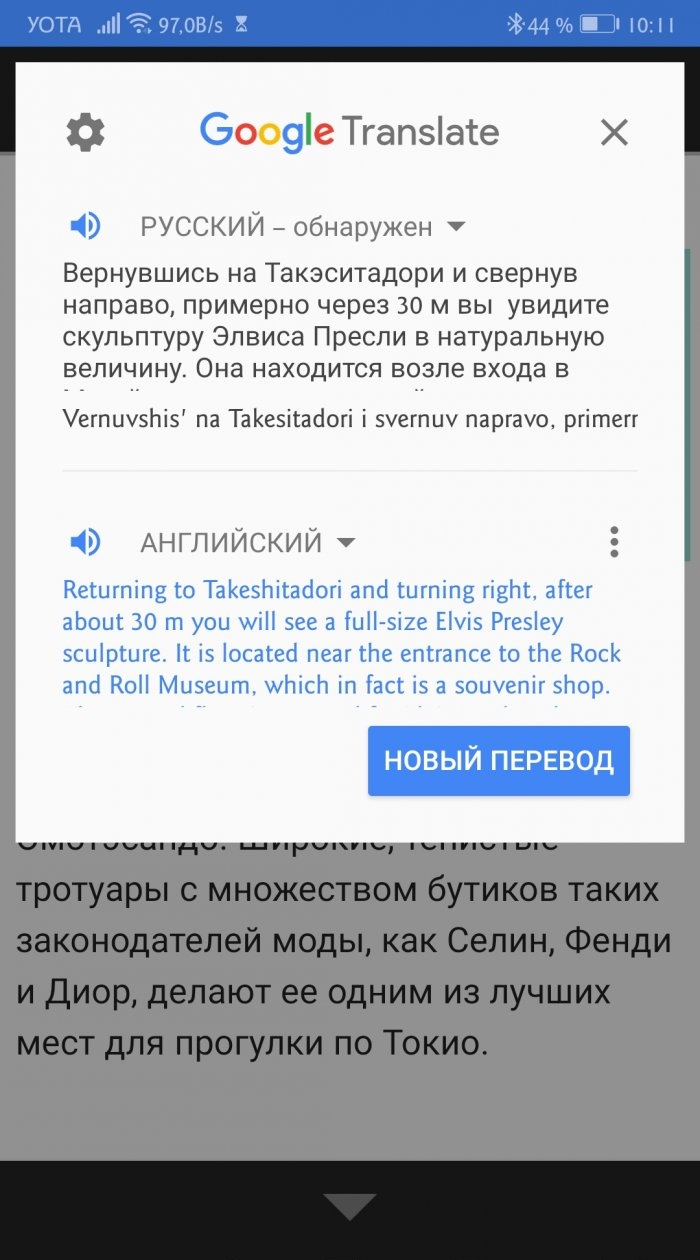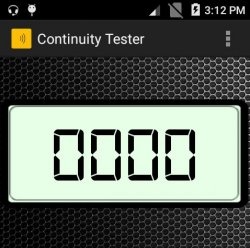Text Fairy: copy text from an image on Android
Copy text and paste it into a message - what could be easier? Every smartphone owner knows how to perform this simple operation in a browser or document.
Let's make it more difficult. Let's say you need to send another user a piece of text from a paper medium, for example, a textbook, guidebook or magazine. The conditions are as follows: do not type text manually and do not take a bunch of screenshots. Can you handle it? If you doubt your abilities, then read on.
There are several ways to send text information from smartphone to smartphone. For example, you can screenshot or photograph the pages of a book and send it to your interlocutor. But what if he has a weak Internet connection or runs out of memory, and he won’t be able to quickly download pictures? Then it is better to dial manually. But this is also a dubious undertaking: it is difficult, and it will take a lot of time.
In general, you need to somehow take the text out of the picture and send only that. But how to do that? There are special applications in the Play Store that can extract text from printed media.The extracted content can be easily shared in instant messengers, sent by mail, or converted to PDF.
These applications are called text or optical scanners. They work using the optical character recognition method.
Optical character recognition (OCR) is the electronic or mechanical conversion of images of printed, handwritten, or typewritten text into text data suitable for computer processing. The method is suitable for converting scanned documents, photographs of inscriptions, signs, subtitles, etc. OCR is often used when creating electronic books and manuals when a paper original is available.
There are many similar applications for Android. Among them are Text Scanner, Google Keep, Office Lens, TurboScan, Docufy Scanner, etc. In our instructions we will use Text Fairy. It doesn't weigh much, works offline and doesn't contain ads.
1. Install Text Fairy from Play Store.
2. Give the required permissions. Without access to multimedia, the application will not be able to receive images for processing.
On the next screen, Text Fairy will tell you about its skills.
The application can:
Can not:
Immediately after installation, you can work with English, German and Russian. Other languages are downloaded separately via the Download your language button. The choice is huge.
3. Click on the camera icon in the upper right corner to create a new image for processing (or on the gallery icon to select a previously captured one).
4. Take a photo. Keep the camera level. The clearer the photo, the more accurate the text recognition will be.
5.Drag the frame to highlight the passage you want.
6. Click the arrow at the bottom right.
7. The application will crop and ask how many columns of text are in the photo and in what language.
Specify the parameters and click Start. Recognition will begin. The finished text can be quickly sent to another application, copied or converted to PDF.
That's it, the main work is done.
If you are in no hurry, click OK and return to the previous screen. There you can evaluate the quality of the text. It may need some edits.
There are five buttons at the bottom: select new image, share, copy text, translate and convert to PDF.
Text Fairy may make mistakes when determining case, make unnecessary hyphens, use unnecessary punctuation marks and confuse some letters. Much depends on the font (unique designer ones are recognized worse than standard ones), lighting and shooting quality. Despite this, Text Fairy has important advantages over other optical scanners: the program is free, does not require registration, does not contain advertising, and recognizes printed text in 50 languages. This is one of the simplest and most useful tools for your Android.
Let's make it more difficult. Let's say you need to send another user a piece of text from a paper medium, for example, a textbook, guidebook or magazine. The conditions are as follows: do not type text manually and do not take a bunch of screenshots. Can you handle it? If you doubt your abilities, then read on.
There are several ways to send text information from smartphone to smartphone. For example, you can screenshot or photograph the pages of a book and send it to your interlocutor. But what if he has a weak Internet connection or runs out of memory, and he won’t be able to quickly download pictures? Then it is better to dial manually. But this is also a dubious undertaking: it is difficult, and it will take a lot of time.
In general, you need to somehow take the text out of the picture and send only that. But how to do that? There are special applications in the Play Store that can extract text from printed media.The extracted content can be easily shared in instant messengers, sent by mail, or converted to PDF.
These applications are called text or optical scanners. They work using the optical character recognition method.
Optical character recognition (OCR) is the electronic or mechanical conversion of images of printed, handwritten, or typewritten text into text data suitable for computer processing. The method is suitable for converting scanned documents, photographs of inscriptions, signs, subtitles, etc. OCR is often used when creating electronic books and manuals when a paper original is available.
There are many similar applications for Android. Among them are Text Scanner, Google Keep, Office Lens, TurboScan, Docufy Scanner, etc. In our instructions we will use Text Fairy. It doesn't weigh much, works offline and doesn't contain ads.
Detailed instructions for using the program
1. Install Text Fairy from Play Store.
2. Give the required permissions. Without access to multimedia, the application will not be able to receive images for processing.
On the next screen, Text Fairy will tell you about its skills.
The application can:
- extract text from images;
- accurately recognize text on clear images.
Can not:
- work with handwritten text;
- instantly translate extracted text into another language.
Immediately after installation, you can work with English, German and Russian. Other languages are downloaded separately via the Download your language button. The choice is huge.
3. Click on the camera icon in the upper right corner to create a new image for processing (or on the gallery icon to select a previously captured one).
4. Take a photo. Keep the camera level. The clearer the photo, the more accurate the text recognition will be.
5.Drag the frame to highlight the passage you want.
6. Click the arrow at the bottom right.
7. The application will crop and ask how many columns of text are in the photo and in what language.
Specify the parameters and click Start. Recognition will begin. The finished text can be quickly sent to another application, copied or converted to PDF.
That's it, the main work is done.
If you are in no hurry, click OK and return to the previous screen. There you can evaluate the quality of the text. It may need some edits.
There are five buttons at the bottom: select new image, share, copy text, translate and convert to PDF.
Text Fairy may make mistakes when determining case, make unnecessary hyphens, use unnecessary punctuation marks and confuse some letters. Much depends on the font (unique designer ones are recognized worse than standard ones), lighting and shooting quality. Despite this, Text Fairy has important advantages over other optical scanners: the program is free, does not require registration, does not contain advertising, and recognizes printed text in 50 languages. This is one of the simplest and most useful tools for your Android.
Similar master classes
Particularly interesting
Comments (3)