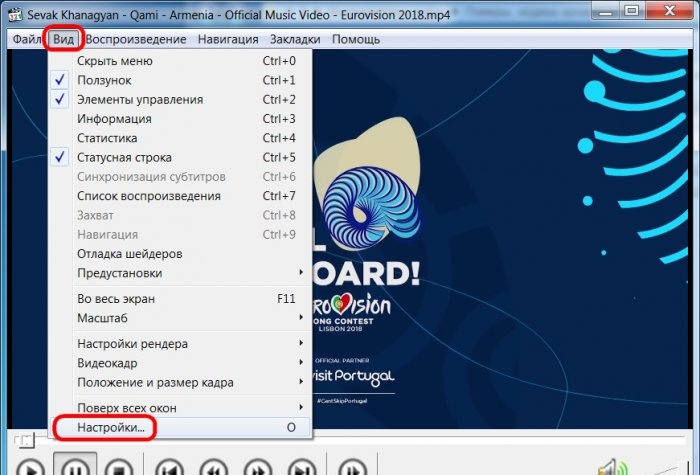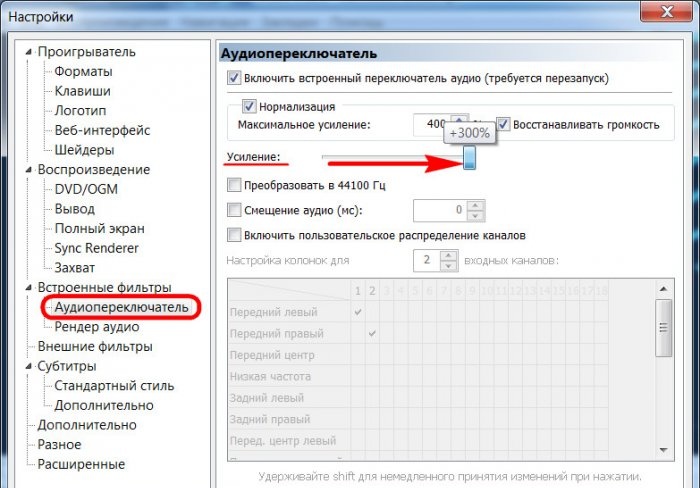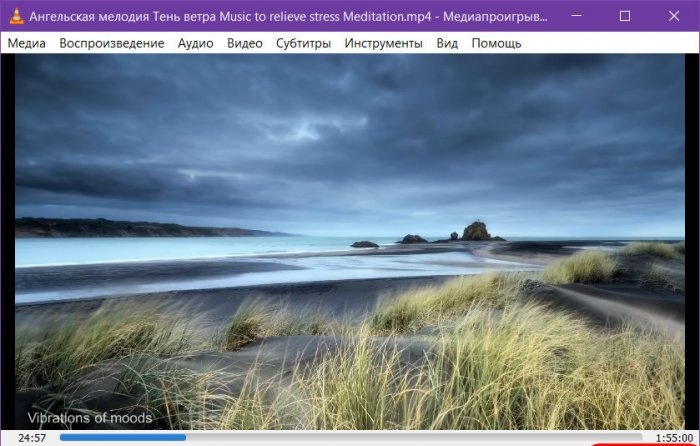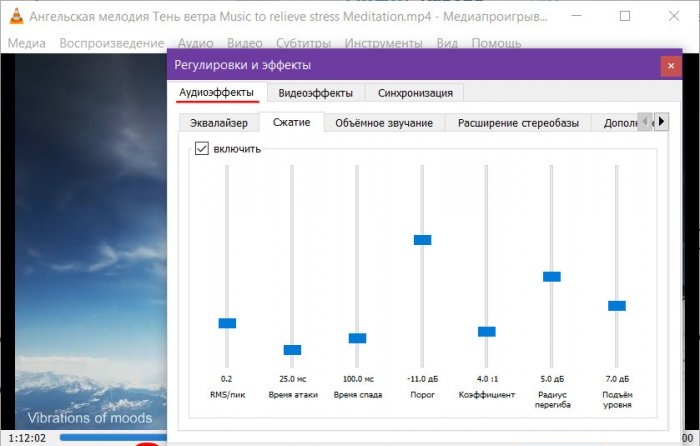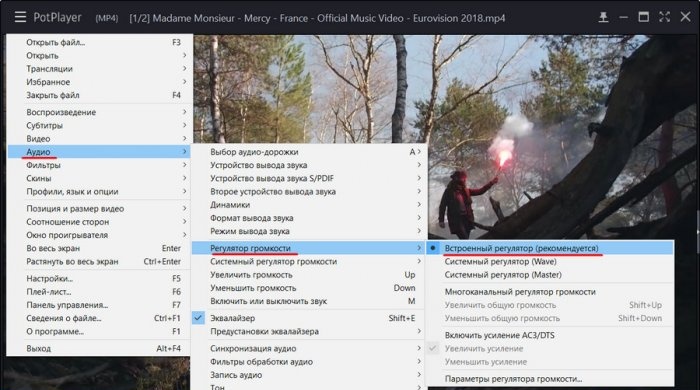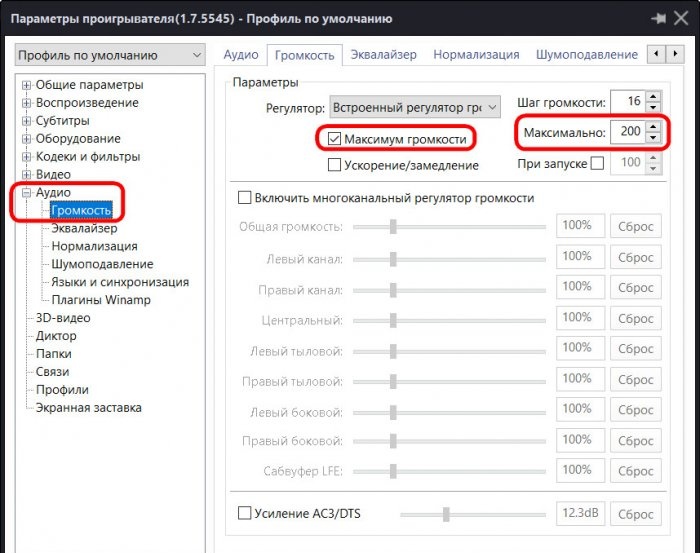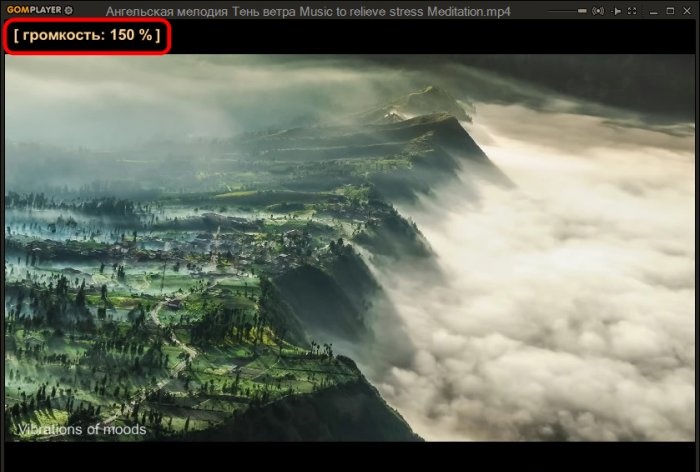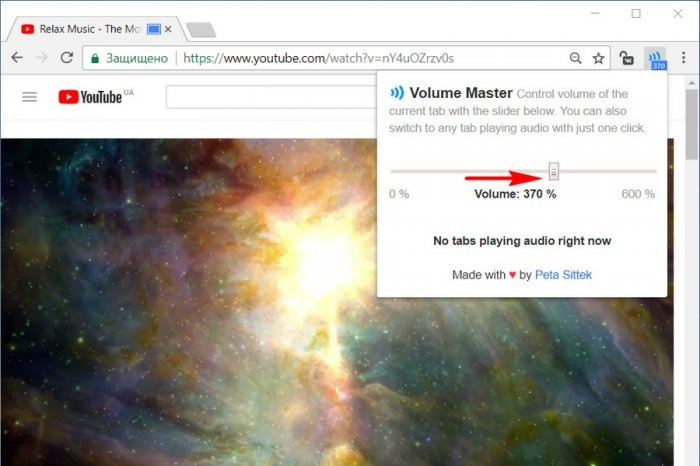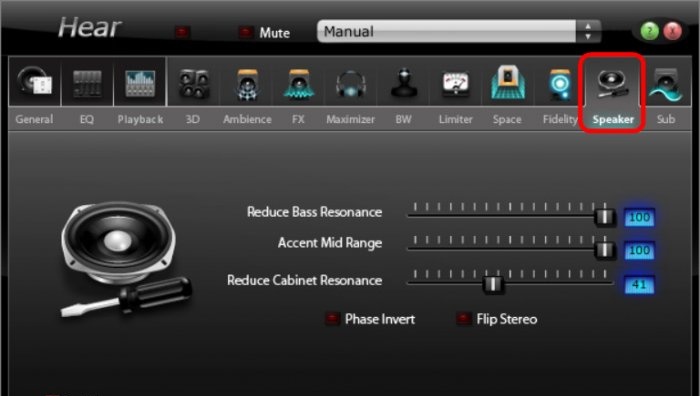How to increase sound volume with weak computer speakers
The volume of laptop speakers and budget audio speakers is usually set to the bare minimum - playing soft music in the background or watching a video in a subdued environment. But often laptop speakers and cheap speakers cope with even their minimal tasks without breathing. Sometimes the culprit is the absolutely lousy quality of sound devices, and sometimes the problem lies in the media content itself - an audio or video file with a weak signal level of the audio track. In the first case, it is advisable to solve the issue radically - purchase a higher-quality audio system for your PC, replace the speaker on your laptop, or look for an externally connected audio device for it. If a radical solution to the problem is not yet possible, and in addition to this, every now and then you come across films with reduced volume, you can somehow try to improve the situation using software solutions. Let us consider below such solutions for the Windows system.
So, the speakers are turned up to the limit by hardware, the system volume slider is at maximum, and the movie is barely audible, what can you do?

Local video content with a weak audio signal can be watched in media players with a sound amplification function. There are many of these for Windows. Here are some of them.
The basic Media Player Classic, included with the K-Lite Codec Pack, can boost audio volume up to 300%. You need to go to its settings.
In the “Audio Switch” section, drag the gain slider to the desired limit. And then restart the player.
The famous VLC player previously provided volume boost up to 200%. True, with all this power, sound quality was lost, especially on low-quality speakers and speakers. Subsequently, the creators of the program decided to limit the amplification to 125%.
If this is not enough, you can experiment with audio effects.
Daum PotPlayer, like its brother KMPlayer, comes with its own volume control, and it is slightly stronger than the system one. The only thing is that if you are using a modified build of PotPlayer or someone else has used it on the computer, you need to check whether the player’s volume control is set in the settings and not the system one.
In the PotPlayer settings, you can additionally activate the option to boost the volume up to 200%.
GOM Player, like VLC, implements gain directly on the volume slider. Gain is provided up to 150%.
Many functional media players can play videos not only from the local media library, but also from the network. And, accordingly, their capabilities for enhancing and adjusting sound can be used when playing online videos.For example, VLC, GOM, PotPlayer players can play video content from certain web resources, in particular YouTube. However, no extra software is required if we watch online videos in the Google Chrome browser.
To increase the volume in Google Chrome, there is an extension called Volume Master. It can be installed in the browser store at:
https://chrome.google.com/webstore/detail/volume-master/jghecgabfgfdldnmbfkhmffcabddioke?hl=ru
The extension implements its own volume control on the Chrome toolbar with the ability to increase it up to 600%.
Increasing the volume in individual programs is certainly good, but is there a universal way to enhance the sound signal? Is there a tool for the entire Windows environment - both for its standard applications and for any third-party programs? If an acceptable sound signal level is needed only for video or audio playback, it is better to use the solutions offered by players. Most functional media players (in particular, those discussed above) are free products. But programs that implement their own sound settings on a computer, including signal amplification, are usually licensed software. Here, for example, are two of such programs.
Sound Booster is a program from the developer Letasoft that allows you to boost the sound signal in all Windows applications by up to 500%. At the same time, without distortion or deterioration in sound quality. It works from the system tray and is an alternative to the system volume control. Provides an option to enable/disable it.When Sound Booster is turned off, the system switches to the system volume control.

The program settings include hot keys for increasing/decreasing volume, remembering the volume level, etc. There are 4 operating modes, including the most radical - “Super Amplification”, a mode of maximally amplified sound at the expense of quality.

The Sound Booster program costs about $20, and there is a 14-day trial period to get to know it. The trial version is defective: every 5 minutes for 5 seconds the effect of the program will disappear to encourage us to purchase a license.
Hear is a program developed by Prosoft Engineering, it is a system sound manager with a lot of settings and effects. After installation in the Windows environment, the program replaces the system volume control, and in the sound settings it is listed as a separate audio device.

And, of course, the Hear audio device is automatically selected as the main one in the system. If you need to switch to the original system sound in the sound settings, you need to select the real speakers or computer speakers as the default audio device.

The Hear interface has a volume control, but since the program replaces the system regulator, you can increase the volume using the system slider in the Windows tray. Hidden there, in the tray, is Hear itself, with its enormous potential for settings. These include sound presets for certain types of media content. If the volume implemented by the program is not enough, you can experiment with presets and select one or another selection of settings, for example, for cinema and TV.
Another Hear function for improving sound, although not directly related to signal amplification, but eliminating the problems of sound distortion of speakers and audio systems operating at full power. If our old or cheap audio equipment wheezes at high speeds, in the “Speaker” program tab we can reduce the vibration of the speakers and subwoofer and shift the emphasis to the mid frequencies.
The program costs in the same area as Sound Booster - about $20. You can test Hear in its 7-day fully functional trial version.
So, the speakers are turned up to the limit by hardware, the system volume slider is at maximum, and the movie is barely audible, what can you do?

1. Media players with sound amplification function
Local video content with a weak audio signal can be watched in media players with a sound amplification function. There are many of these for Windows. Here are some of them.
Media Player Classic
The basic Media Player Classic, included with the K-Lite Codec Pack, can boost audio volume up to 300%. You need to go to its settings.
In the “Audio Switch” section, drag the gain slider to the desired limit. And then restart the player.
VLC
The famous VLC player previously provided volume boost up to 200%. True, with all this power, sound quality was lost, especially on low-quality speakers and speakers. Subsequently, the creators of the program decided to limit the amplification to 125%.
If this is not enough, you can experiment with audio effects.
Daum PotPlayer
Daum PotPlayer, like its brother KMPlayer, comes with its own volume control, and it is slightly stronger than the system one. The only thing is that if you are using a modified build of PotPlayer or someone else has used it on the computer, you need to check whether the player’s volume control is set in the settings and not the system one.
In the PotPlayer settings, you can additionally activate the option to boost the volume up to 200%.
GOM Player
GOM Player, like VLC, implements gain directly on the volume slider. Gain is provided up to 150%.
Many functional media players can play videos not only from the local media library, but also from the network. And, accordingly, their capabilities for enhancing and adjusting sound can be used when playing online videos.For example, VLC, GOM, PotPlayer players can play video content from certain web resources, in particular YouTube. However, no extra software is required if we watch online videos in the Google Chrome browser.
2. Boost the volume in Google Chrome
To increase the volume in Google Chrome, there is an extension called Volume Master. It can be installed in the browser store at:
https://chrome.google.com/webstore/detail/volume-master/jghecgabfgfdldnmbfkhmffcabddioke?hl=ru
The extension implements its own volume control on the Chrome toolbar with the ability to increase it up to 600%.
3. Programs to enhance sound throughout the system
Increasing the volume in individual programs is certainly good, but is there a universal way to enhance the sound signal? Is there a tool for the entire Windows environment - both for its standard applications and for any third-party programs? If an acceptable sound signal level is needed only for video or audio playback, it is better to use the solutions offered by players. Most functional media players (in particular, those discussed above) are free products. But programs that implement their own sound settings on a computer, including signal amplification, are usually licensed software. Here, for example, are two of such programs.
Sound Booster
Sound Booster is a program from the developer Letasoft that allows you to boost the sound signal in all Windows applications by up to 500%. At the same time, without distortion or deterioration in sound quality. It works from the system tray and is an alternative to the system volume control. Provides an option to enable/disable it.When Sound Booster is turned off, the system switches to the system volume control.

The program settings include hot keys for increasing/decreasing volume, remembering the volume level, etc. There are 4 operating modes, including the most radical - “Super Amplification”, a mode of maximally amplified sound at the expense of quality.

The Sound Booster program costs about $20, and there is a 14-day trial period to get to know it. The trial version is defective: every 5 minutes for 5 seconds the effect of the program will disappear to encourage us to purchase a license.
Hear
Hear is a program developed by Prosoft Engineering, it is a system sound manager with a lot of settings and effects. After installation in the Windows environment, the program replaces the system volume control, and in the sound settings it is listed as a separate audio device.

And, of course, the Hear audio device is automatically selected as the main one in the system. If you need to switch to the original system sound in the sound settings, you need to select the real speakers or computer speakers as the default audio device.

The Hear interface has a volume control, but since the program replaces the system regulator, you can increase the volume using the system slider in the Windows tray. Hidden there, in the tray, is Hear itself, with its enormous potential for settings. These include sound presets for certain types of media content. If the volume implemented by the program is not enough, you can experiment with presets and select one or another selection of settings, for example, for cinema and TV.
Another Hear function for improving sound, although not directly related to signal amplification, but eliminating the problems of sound distortion of speakers and audio systems operating at full power. If our old or cheap audio equipment wheezes at high speeds, in the “Speaker” program tab we can reduce the vibration of the speakers and subwoofer and shift the emphasis to the mid frequencies.
The program costs in the same area as Sound Booster - about $20. You can test Hear in its 7-day fully functional trial version.
Similar master classes
Particularly interesting
Comments (1)