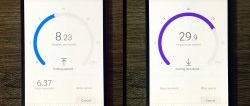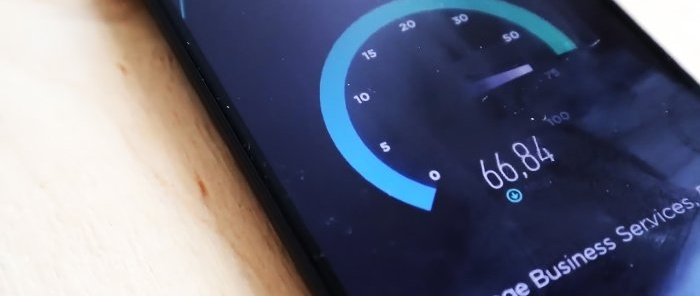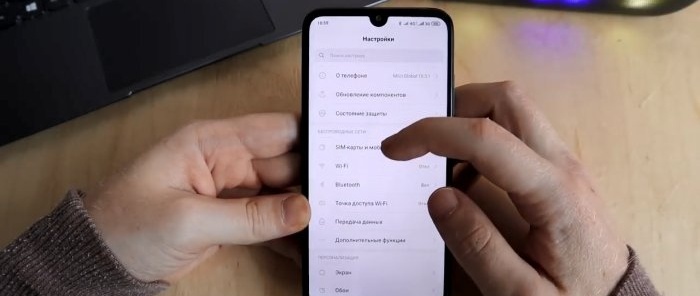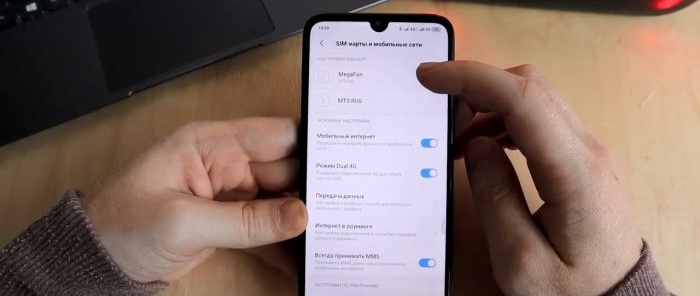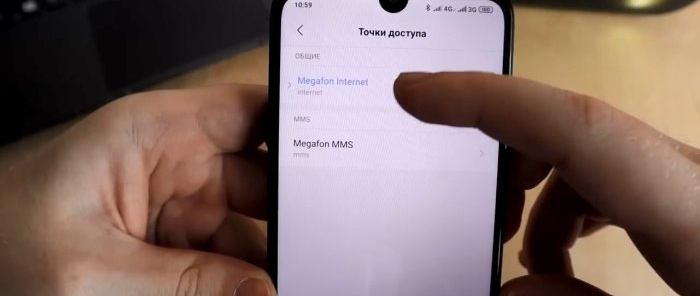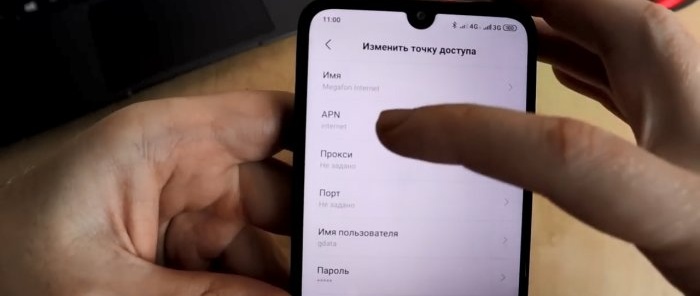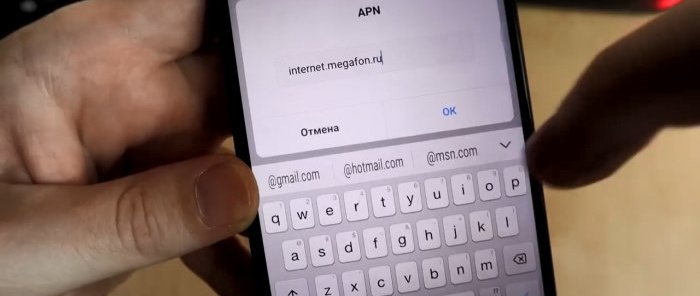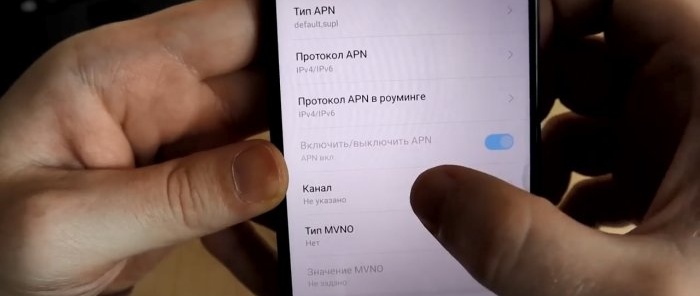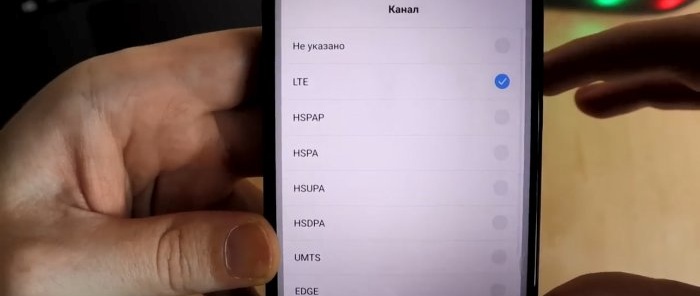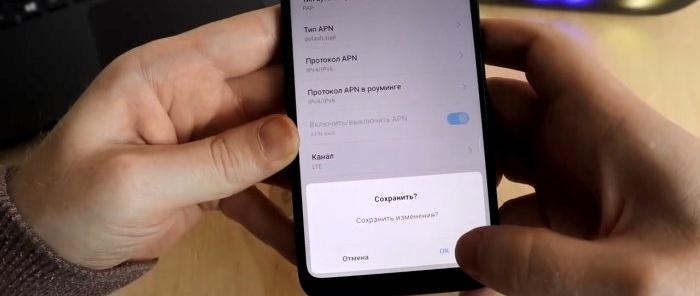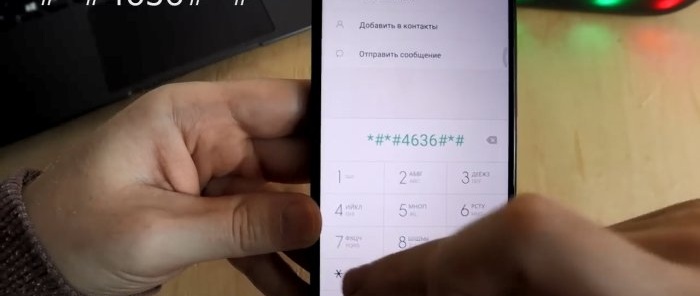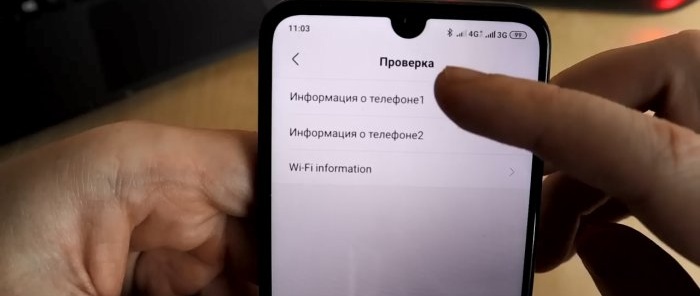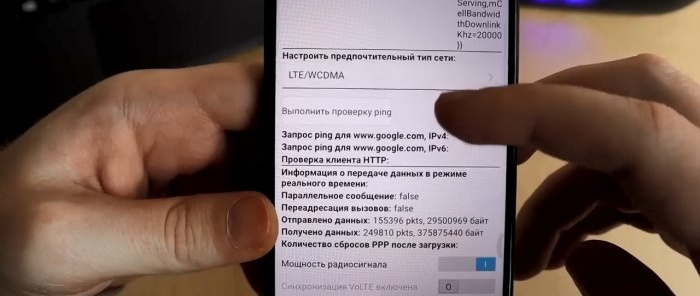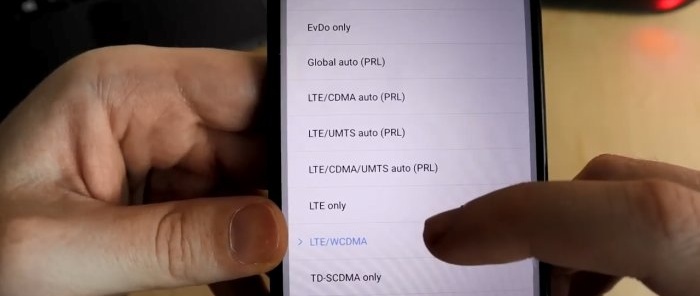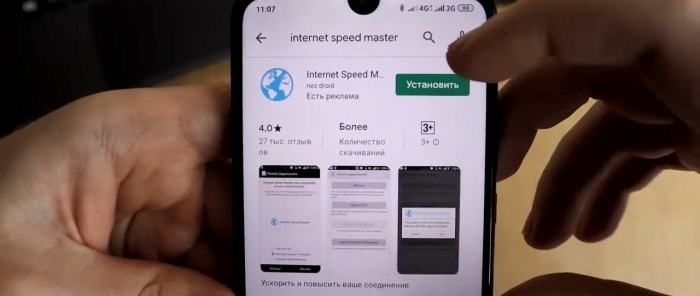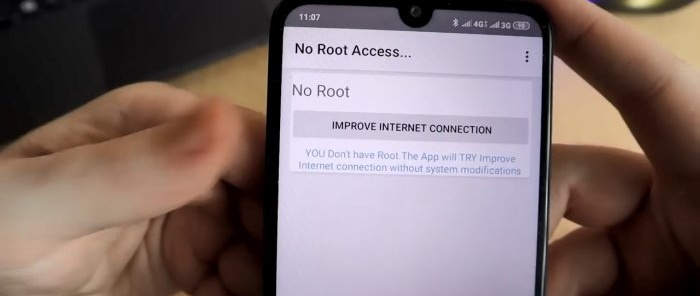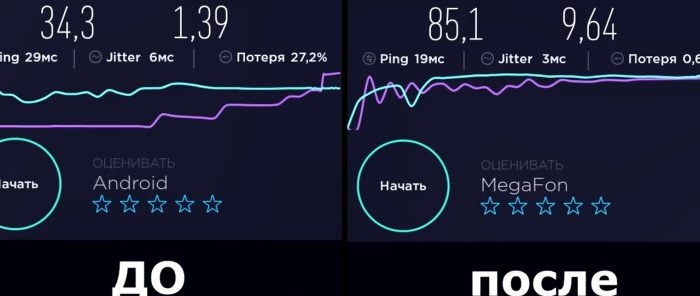How to speed up mobile Internet on your smartphone in no time with a simple setup
The phone used in testing is Xiaomi Redmi 7. Using his example, let’s look at a very interesting instruction that was found on the “Mi Community” forum. It promises a noticeable acceleration of the mobile Internet. Let's check how well the instructions work and how much the work will speed up. We will test 4G mobile Internet from Megafon. To control the speed, the widespread program “SpeedTest.net” was used.
Important warning! You carry out all these manipulations with your phone settings at your own peril and risk.
We carry out an initial test with the old phone settings, we get speed readings: download 34.3 Mb/sec, upload 1.39 Mb/sec. We save these results to compare later.
How to speed up the Internet on your smartphone with a simple setup
Let's start the upgrade. Go to SIM card settings and mobile networks. We select the SIM card that distributes the Internet. Then select the Access Point (APN). Next, in the General section, click on the selected SIM card and on the bracket. We get to the Access Point Settings.
Here we need to change two points:
The first item is “APN”. In the window that appears, you need to enter “APN”. Each mobile operator has its own APN:
Select the “APN” of your mobile operator and register. Then in the settings go down and select “Channel”. From this entire list of channels, we select the highest type of channel. In our case it is LTE. We put a tick there and remove the old tick. Click OK. This completes the settings for the Access Point.
We exit here and save all changes.
Let's move on to the second point. Now we need to change the Preferred network type. To do this, go to Phone and type “secret hacker code”))):
«*#*#4636#*#*»
We were transferred to “secret settings”. But, in fact, this is just the Engineering menu. There is another way to get into it, if you know it, you can use it. Let's go to the Information about phone 1 section. Phone 1 is because we have the Internet on the first SIM card. If you have it on the second one, then select Phone information 2. And then, from all the huge amount of information that opens, you need to select only one item - Set up your preferred network type. In the large list that opens, you need to select “LTE/WCDMA”. The abbreviation "WCDMA" must be present in your choice of network. Maybe, for example, "4G/WCDMA". Under no circumstances should you choose a network type that does not have this abbreviation. This is a 3G parameter, and in Russia so far no operator can allow 4G calls. Therefore, if you select “LTE only”, you will not be able to receive or make calls. So, we have chosen, we exit the menu.
The last thing to do is to boost your internet using the Internet Speed Master app. Download and install it on your phone. No ROOT is needed, we do everything on a standard phone. Click on the only button that opens, then OK.
After this, you need to restart your phone. That's it, dancing with a tambourine is over. Examination.
Let's take a look at the Internet speed test again to evaluate the result. We get readings - 85.1 Mb/sec and 9.64. And we had, as we remember, 34.3 and 1.39. The speed has increased several times.
Watch the video
Similar master classes